-
Content Count
946 -
Joined
-
Last visited
-
Days Won
89
Everything posted by Mathew Steel
-

Adventure #01 - A Duke in Distress
Mathew Steel replied to Charles of Tours's topic in Adventures in the Duchy of Riverbourne
[OOC] Slightly confused on the location. From what I gather, you are waiting for the Duke to return to your group before you head to the Inn, to prepare for the infiltration on the castle. Am I correct? I will create my next post accordingly to your replies :) -
I've submitted the map I created in the tutorial. It has some changes to it to make the map easier for beginners :)
-
Haha no no I wouldn't have took credit for it, I would've uploaded it and said "Created by some forgotten soul" :D I didn't actually save that but I'll make a simple map using the tutorial I wrote to show all the features. Since we're on the subject, I noticed my map hasn't been accepted. Is that something on my side or just nobody has had time to check it yet? It's no rush just curious :)
-
Ahh that map belongs to our very own @Lord Vetka it's called "A Chefs Quest War" and can be downloaded here - http://www.stronghold-nation.com/downloads/file/137-a-chefs-quest-war/ :)
-

A Call to Arms: Character Creation
Mathew Steel replied to Charles of Tours's topic in Adventures in the Duchy of Riverbourne
Character Name: Sir Dewi Lloyd Character Age: 24 Personality: Caring, tactical, has bit of an attitude if provoked Titles: None Possessions: Bow and arrow Talents & Skills: Archery, stealth, agile Physical Description: A tall male (6ft) thin but toned, short blonde hair, blue eyes. Brief History: Born in Wales. Lost his mother at a young age, was brought up by his father and taught how to use a bow. Use to be part of a Lord's army, ran away due to the Lord being corrupt. Wishes to help others. -
You sure can :) Thank you for the kind words again! :D By the example map you mean the War Scenario map?
-
Now I'm sure others such as Lord_Vetka have made tutorials for this already, I have wanted to do this for a while, since the Stronghold 2 editor is my strongpoint. I hope these hints and tips help you out when creating your very own Stronghold 2 map. Whether it's Kingmaker, Free Build, a War Scenario or a Peace Scenario! Plus, the guide has pictures! :D Key - Green = New topic Blue = Sub topic Introduction The first thing you should know about the Stronghold 2 map editor is that not everything is as clear as it may seem. It can be very difficult to use but at the same time it can be a joy to use! The map editor allows you to create 4 different types of maps. The first is Kingmaker (which is basically Stronghold 2's version of Skirmish, as seen in Crusader). Secondly, Free Build, this type of map allows the player to build a kingdom and an army for however long he wants without any form of enemy attacks (as of 1.4.1, there is an option to start invasions to test your kingdom's strength and to make the game more interesting). Third, we have War Scenario, war scenario allows the player to create his own campaign of sort, setting invasions, available troop types and so on. Finally, we have Peace Scenario's, peace scenario's are similar to war, except instead of being focused on armies and attacking, they focus more on reconstruction and helping other Lords or villages. Starting The first thing you should do before creating any map is decide what map you want to do. Once you've done this, you want to choose the map size. This is something that they've hidden quite well in Stronghold 2. The way to do this is to click the red "Edit Button" in the bottom right. Once you see the map, click the big tree (the terrain editor). In the mountain icon, there will be 3 small squares near the grid size selection. The two on the top allow you to choose between "small" and "large". Now, the next thing to do is to configure your missions (if you chose Kingmaker, then ignore the next steps). Free Build To configure a free build map is simple. Firstly set the starting goods for your map (this is the wood, stone, iron the player starts with at the beginning of the mission). Next select "Edit" (the red button in the bottom right) to bring up the map. As there is only one player, you do not need to set any more territories. Go to the terrain editor ("Tree") choose the "Flag" icon. This will bring up a palette of different colour squares. Next to those squares you will see other icons, for now, all of those are irrelevant but one. Select the castle icon, then place the green flag anywhere on the map. Now go back to the main map editor page. You will see a white background within the large square, with a keep somewhere on the map. Next to that large square, a red shield. Click that shield, then click the keep icon on the large square. You have now set the territory for the player. That's it configuring your map. Skip to title "Editing the Map" for the next step. War Scenario/Peace Scenario NOTE - Peace and War Scenarios are in the same title because of the similarity. The only difference between them is the category. Both Peace and War Scenarios have all the same actions and triggers, the only difference is that Peace Scenarios are categorised as less battle and more economy building whereas War Scenarios are the other way around! War Scenarios are the most difficult maps you will have to create, that's not to say it is difficult. First of all, you will want to think of the storyline and the mission. Once you have chosen what type of War Scenario you would like, I suggest editing the map first. Now that you have your map. it is time to "script" the missions. You will notice upon selecting War Scenario as your map type, "Mission 1" automatically appears. Highlighting that, then selecting "Edit Mission" below the large square, will take you to the configuration menu. You will notice a "Lose" action with the condition beside it. I recommend leaving this action alone as for most missions, losing your Lord should make you fail the whole mission (unless of course that isn't important to the mission). There are loads of different missions you can create, with a load of different events. For the purpose of the tutorial, we are going to make a mission where the player must survive an enemy attack, then kill the enemy lord. First, select "Add New Event" in the top left corner. This should take you to the events page. In actions, select "Win" then in triggers scroll down until you see "Enemy Lord Dead" select Edwin. Your events page should now look like this: Click the green arrow in the bottom left to go back. Select "Add New Event" again. In actions, select invasion. This will be a very simple invasion, change only the highlighted boxes, and match my screen print (to change the values, use the mouse scroller): Now go back to the configuration page. In the bottom of the page, you will notice another box which says "months". This indicates the months before the action is executed (a month in Stronghold 2 is equal to 1 minute in real life). I've set this to 12, you may set this to whatever you think is a fair amount of time. Note that this should vary depending on the missions difficulty, the starting goods, the map itself, the troops within the invasion (numbers and power) and what type of player will want to play the map! Now go back to the edit mission page. Your mission should now be almost identical to the one on my screen. Notice how I highlighted 3 other options. Those are completely up to you to decide. The "Trader" option is what is available for purchase and for selling in the market. The "Start Goods" option is what the player will start with, this includes resources, gold and popularity! The third option, "Building Availability" is what the player is allowed to build. Note that the last option gets buggy towards the end of the list, you may need to select a building 3 choices higher than the building you want to actually edit: Now go into the map editor. Select the terrain editor "Tree" and choose the flag icon. This will bring up a palette of coloured squares. Next to those, 4 different coloured flags. Since we selected red as the "Invasion Point" in the invasion event, we will select the red flag. It's important you place the first red flag in the right place as we chose "Flag 1" in the event editor and there is no way to delete a flag! Place the red flag wherever you wish the invasion to start. If you want to make it look realistic, I suggest placing it on the border of the map, but not too close as this can cause game crashes or the invasion to not work! The enemy troops will automatically attack the Player since we set the "Attack Player" option to true by selecting "Player". For the final part, skip to title "Setting Territories". Setting Territories Setting territories is mandatory for any map type! Luckily, it's very simple to do. Every player/AI needs his own territory. There are two different set ups. One for kingmaker, the other for Free Build and War/Peace Scenarios. Since kingmaker is the easiest, we will start with that. Set-up 1 Once in the map editor, select the terrain editor "Tree" then click the flag icon to bring up the territory selector. By default the whole map is red, this counts as one huge territory. For the tutorial, we will only set 2 territories, although you may have up to 17 (territories are needed for estates as well as castles). We will make the territories equal, to help us, we will use the grid option. Select territory 2 (orange) and change the brush size to the largest one. I've highlighted the icons to select: It's useful to know that there are 64 big squares length and width along the "Large" size map and 32 on a "Small" size map (using the grid) making a perfect square for each map size. This is equal to 256 small squares length and width for the "Large" size map and 128 small squares length and width for the "Small" size map. Meaning for 2 equal size territories on a large map you will have to give both territories 32 big squares length and width, and 16 big squares length and width on a small map. Once you have done this, select the "Keep" icon next to the colour palette. Place one keep flag in each territory: Note that using the building editor "Tower" then selecting the "Hovel" icon takes you to a page where you will see 4 different keeps. Placing one keep in each territory moves the flag and sets the keep spawn. For kingmaker you have finished. Set-up 2 Continuing from Set-up 1, go back to the main map editor page. You will see 2 keep icons in the large square. Since you have selected the map type Free Build or War/Peace Scenario, you will have a selection of different shields, (Free Build only gives you one shield) free Build is explained more in-depth in the "Free Build" title! Select the Player shield (red) and place it on the Player's territory. Depending on your opponent/allies you will select their shield and place it on the correct territory. For the purpose of this tutorial, I will use the Player's shield and Olaf's shield: You will see the territories match the colour of the attire. That is the second Set-up complete. Editing the Map This section will cover map editing techniques and tricks that I've found during my time using the map editor. First, take note that there are 2 different types of editors. Building and Terrain, as I like to call them. Building is shown by a "Tower" while terrain is shown by a "Tree". I won't go too much into detail with the building editor as it's quite self explanatory. It allows the player to place buildings into the map. There are some map editor-only buildings, such as ruined bridges and monasteries, which the Player can repair during the mission. There are also different keeps and an outlaw camp which you can place into the map as well. Terrain Editor The terrain editor is the most important tool within the map editor. Every single map requires you to use at least one section of the terrain editor. Again, nearly everything in the terrain editor is self explanatory, but there are a few things which you may not understand, so I will go over those now. I will work my way from the top left highlighted icon, to the bottom right highlighted icon. 1. The first icon in this section is the river icon. Simply this allows you to place flowing rivers into your map. 2. The one right to that icon is the river-flow editor. This allows you to edit the river flowing direction to suit your liking. 3. The next icon creates a ripple effect within the river. As if someone had dropped a pebble lightly into the river. 4. Now we move on to the sea placing icon. This simply allows you to place the sea into your map. 5. Next to that we have the sea flow editor, similar to the river-flow editor, except it's for the sea :P 6. This icon allows the player to place marsh land, where the player may gather pitch. 7. Finally fog, this icon allows the player to make foggy areas. Textures Textures is an important feature to use in order to make your map look as beautiful and realistic as you can. All the textures are useful, but I'm going to go over my favourite ones. I will work from left to right, of the highlighted icons. 1. This one is a dead and damp type of grass. It's useful in very small patches to add different types of textures into simple and plain areas. 2. This texture is my favourite grass texture. It's a dark and damp grass, useful in large patches to cover a lot of plain grass. 3. The default grass texture. I highlighted this because I use it as an eraser. Any land that looks ugly or overcrowded, dab some plain grass on it and start again. Again, I will work from left to right. 1. The first highlighted stone is sort of rubble mixed with damp grass. It's useful for broken paths, or for low-rocky areas. 2. This texture is the default grass with pebbles. It's useful scattered around flat land on mountains or next to stone buildings. 3. This texture is similar to the first one, but it contains more stone than grass and has almost a marsh land look to it. Once more, left to right. 1. This one is plain dirt, with particles of green grass poking through. Useful next to iron ore, or in ditches within mountains. 2. This is the opposite to the first. It is the default grass texture, with almost dust like mud. Useful for muddy paths or next to wooden structures. This next trick I want to show you isn't so much a texture. A lot of people use this as a marker, I use it to change the time of day of my maps. This is how to create night time maps in Stronghold 2 map editor. Let me show you how well this works! - Day Time Night Time That's it for my tutorial. I hope this helps you out! Any questions just post a comment and I'll get back to you ASAP! Thank you for reading! Best regards, Tom :)
-
Ahh much better thank you Chris :)
-

Adventure #01 - Conversation
Mathew Steel replied to Charles of Tours's topic in Adventures in the Duchy of Riverbourne
This post is moved from the topic "A Call to Arms: Character Creation" by @Lord_Chris Is it too late to create a character and join in the next adventure? Seems like fun, I've always liked a good story :D -
What happened to the option of being able to view all my uploaded files on one page? I really liked being able to view what and when I uploaded. Perhaps there is a way to see this, I just haven't seen it.
-
Thank you all for the kind words, the map is only small and so it only took about 30-40 minutes to finish but I feel it's a nice map. Just waiting for it to be accepted and I'll let you all know once it's available for download :)
-
Now that I have free time (and a lot of boring free time that is) I've decided since this map hasn't actually been created, that I might make a short novel on this idea, if that is okay with you of course as you thought of the idea? :)
-

Post your best memories of stronghold here
Mathew Steel replied to sh4d0wknight7447's topic in Stronghold 2
Just now saw this post and I'm surprised to see no replies. I myself have a lot of memories about Stronghold 2, so here are some of them: Castell y Bere This map is a default siege map within Stronghold 2. The reason I remember it so well is because it's Welsh. I'm not sure how many of you have this problem but every game I play I have to set my country to United Kingdom because there is simply no option for Wales. Stronghold 2 actually recognises my country and made a full map about it? Wow! The map itself is also quite a nice siege mission for a new starter (when defending of course :P). Multiplayer Event This one is one @Lord_Chris will remember. A gaming event on Stronghold 2, which was meant to be 2v2, ended up with just Lord_Chris and I. We decided to do a 1v1 match. Lord_Chris had worked on his attacking army while I focused on my defences during peace time. By the time peace time was over we were stuck in a constant stale-mate. The map itself was a map where the only way to each others territory was by a number of different bridges. Lord_Chris was in fact in control of the majority of bridges but because I was defending my towers were preventing him getting any closer to my castle. We went about for an hour sending troops after troops at the bridges in attempt to break through into each others territory. It just would not happen. Luckily for me, while Lord_Chris was on the brink of getting past the bridge due to me running low on weapons to train strong troops, I noticed one of the bridges weren't guarded because Lord_Chris had moved his knight over to another bridge earlier on to prevent me entering his base by outnumbering him. I quickly recruited a few assassins and send them over the bridge. Just as Lord_Chris broke through my first layer of wall, my assassins were on his keep. Was by far the best battle I had. Lord_Chris did manage to get his revenge in the next battle we had though, so we're even ;) -
As promised, I made a map to show that I'm slowly coming back to Stronghold. Now it's nothing amazing, no massive fights or amazingly designed maps, but the map is special to me for more than one reason. Some personal reasons, other reasons you can read about within the "background" text below. I hope you enjoy the map :) Minimap: Background: Llywelyn ein llyw olaf (aka Llyewlyn ap Gruffudd) was the king of Wales in 1258 until his death at Cilmeri in 1282. To this day a stone from centuries ago still stands in Cilmeri. Llywelyn was killed around the area of that stone. The stone stands as a sign to the people of Wales to forget about the negative past and to look to the positivity in the future. A poem written by Iwan Llwyd creates this message. The poem is called "11.12.82" which is the date of Llywelyn's death. The poem itself has 6 stanzas, the first 5 stanzas refer to the negativity in the death of a great king and how everybody remembers that negativity. Then the 6th stanza tells us to look to the future and remember Llywelyn as the great king he was and not remember his death. It roughly translates to: ?? then screamed the baby And the winters melted And the breeze that froze Irfon? The silence broke And the challenge of a new century horrified her cry? Being Welsh, this story is important to me and as Llywelyn was a king who commanded an army, I decided to create a map to remember the king. I named the map "Re-written History" because this prevents the negativity coming back. Nobody tries to lose in games and so they will retry until they win. That's the attitude this map should bring out. By re-writing history, you can make the future better!
-
Personally I'd say no. For someone who really enjoys singleplayer, I don't feel paying ?3 (or whatever it costs) for a few missions, when there are tons of free user created ones online! Just my opinion :P
-
Thank you all for such kind words. It really means a lot :)
-
Thank you for understanding Lord_Chris. I'll try and get a map ready for my return :P
-
I'm sure it's been a while since all of you have heard from me. I have been checking the forums every now and then, but not enough to start replying to certain posts etc. I'm making this topic to explain where I am and where I have been, I feel as if you all deserve to know why I've been gone so long (if any of you have even noticed :P) In the same way that if you listen to the same song over and over again, you need to break and eventually you just stop listening to it. Now in a way, that's what has happened here. I had been on these forums at least twice everyday for a long time, hence, I randomly stopped visiting the forums and stopped playing Stronghold itself for a while also. This post isn't me saying I'll be a lot more active on the forums (although I have returned to using the forums.) This post is to explain where and why I have been gone. In case anyone took it the wrong way, this is nothing to do with the people or the site itself. This is simply my thoughts towards games, and so gaming forums, changing. Slowly, I see myself turning back to Stronghold, occasionally playing a match or two of skirmish. But until then, I will only be checking the site every now and then. I hope you don't hold this against me, as it's something I just cannot control. Best regards, Tom :)
-
I bought this laptop when Windows 8 was released and purposely ordered this with Windows 7. Windows 8 doesn't appeal to me in any way, I feel like Microsoft tried doing something because it looked "cool" even though it really isn't. Windows 10 does look a lot better, but I doubt I'll be upgrading from Windows 7.
-
I'll get to work on this when I have time :)
-
Nice little trick, good find :)
-
I'm sure you didn't mean to sound rude, but from my perspective it seemed a bit rude. Don't worry about it :) I myself prefer catapults as they're much easier to use and cost a lot less. Although trebuchets have a big range advantage, catapults are very useful when that last layer of wall needs taking down fast! I don't tend to use huge armies, simply because I never have enough resources. Playing with allies (for example @EaglePrince I tend to send supporting troops, such as engineers, archers, small groups of swordsmen, just to help wipe out remaining enemy units.
-
I also had this problem, I'm sure I made a topic also Chris where the problem was resolved. I believe it was simply the game versions were different between players. Although that may not be the case for you @Diego243 hopefully you find your answer :)
-
Agreed . Also [user]Isaiah] the way you worded that came across a bit rude.
-

"The Contract" An economic custom map by Mathew Steel
Mathew Steel replied to Mathew Steel's topic in Stronghold Crusader 2
Glad to hear you like it Nigel :) thank you for the positive feedback!